I'm not exactly a cord-cutter, but these days I spend pretty much all of my TV time watching Netflix.
For binge-worthy TV shows and entertaining movies, the streaming service is still hard to beat.
But even I have to admit - using Netflix can be frustrating some nights.
If the cost, time, or general experience of using Netflix is starting to bother you, these seven simple but helpful tips could make streaming fun again.
1. Find Shows Faster With Flixable
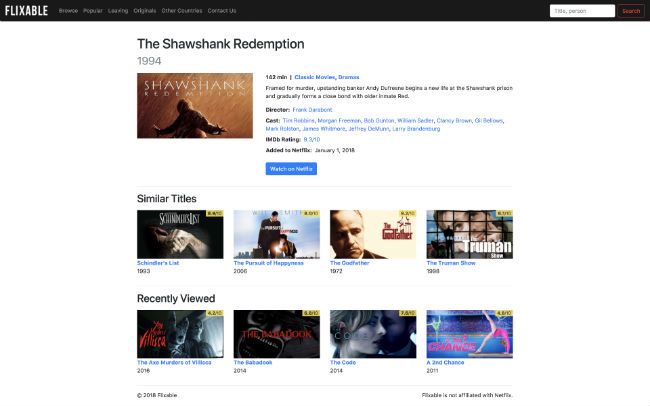
The most well-known problem with Netflix is that the sheer volume of stuff to watch can be overwhelming - even if you load up the app with a good idea of what you want to watch.
While Flixable is a separate site not operated by Netflix, it's a great resource for anyone who has found themselves scrolling through pages of programs looking for something to watch.
Think of Flixable as an improved search engine for your Netflix account.
You can sort movies, TV shows, or both by categories like language, genre, rating, and release year, and read helpful descriptions of your results.
Flixable also keeps a list of programs that are leaving Netflix this month, so you never miss out on your chance to see them.
2. Use Secret Codes To Search Your Favorite Genre
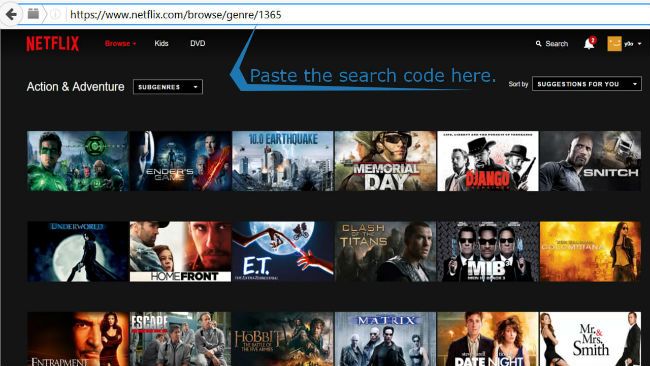
Netflix used to be well-known for their intriguing mashup categories (say, Foreign Feel-Good Romantic Comedy, or Visually Striking Martial Arts TV Shows).
These categories are actually still baked into the Netflix library, and used to give helpful recommendations for new programs you might like.
Browsing these categories can be very helpful if you have specific taste in movies or TV shows. But first you need to know how to access them.
Start by entering this URL into your web browser: http://www.netflix.com/browse/genre/ - then add one of the codes from this list to the end of the URL and hit enter.
Now you can dig through listings for Campy Horror Movies, or Irreverent Crime Comedies, or Romantic War Dramas from the 1950s - whatever floats your boat!
3. Clear Junk From Your Viewing History
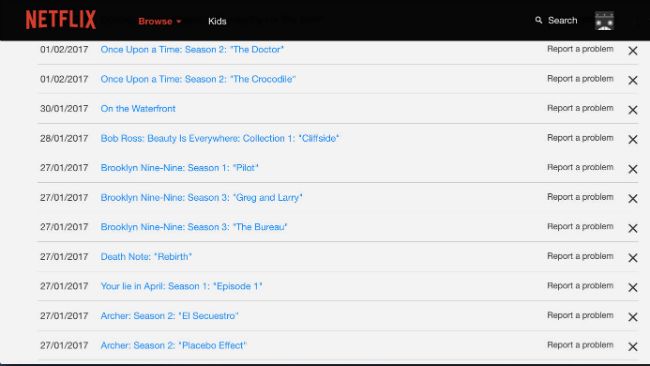
Sometimes you get stuck in a rut of trying to watch several shows you don't like. Then, the recommendations Netflix gives you start to slip, and it gets harder to find a good show.
Or maybe your grandkids borrowed the account for the weekend, and now only shows like Paw Patrol pop up in your recommendations.
If you want to give your Netflix profile a hard reset, go to your Account menu, then select Viewing Activity.
From here, you can delete individual shows or movies you watched, and enjoy better quality recommendations.
But beware: deleting shows you actually like from your history could mess up your recommendations even more.
4. Make Subtitles Bigger (Or Change The Font)
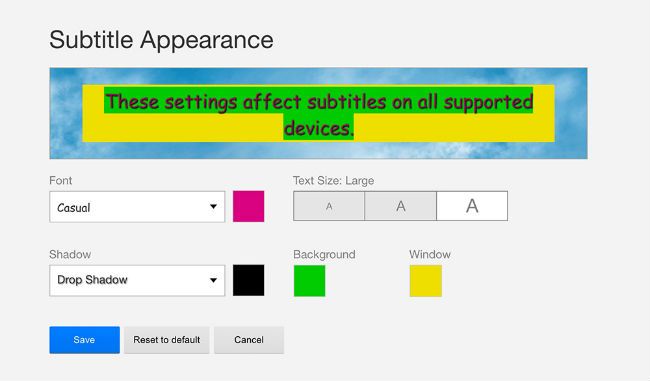
If you're having trouble reading the closed caption subtitles, you can actually change their size and appearance using this menu that most users don't know about.
Under Account, then Subtitle Appearance, you'll find options to adjust the font, color, size, drop shadow, and even background color of your subtitles.
5. Download Movies And Watch Them On The Go
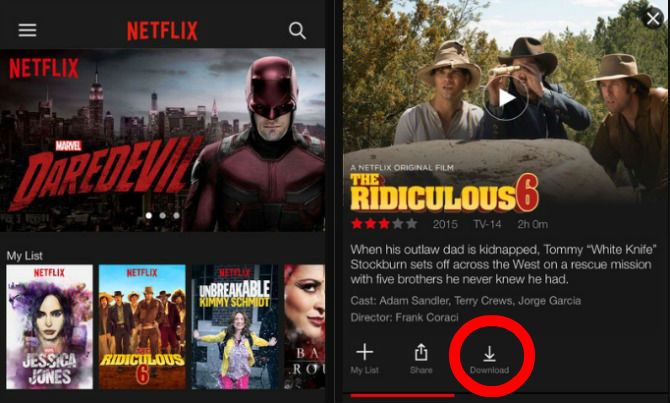
Netflix actually introduced this feature some time ago, but many users still don't realize it's available.
You can now download certain TV shows and movies, storing them on your device until you're ready to watch them later.
This will prevent you from racking up a huge mobile data bill if you like watching House of Cards on the bus ride to work.
But bear in mind that not every show or movie is available for download. It can also take time to download the title to your phone, so don't plan to do it as you're walking out the door.
6. Put "My List" Back In Order
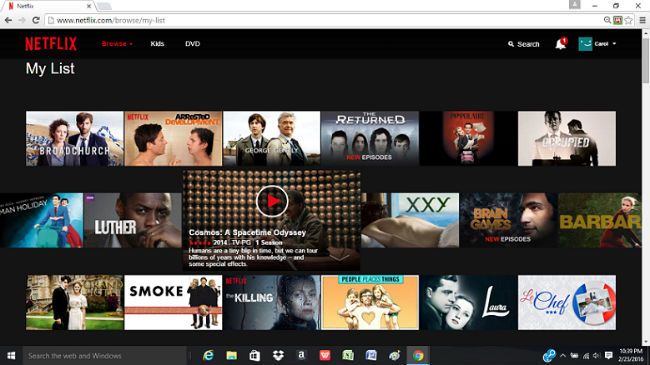
Have you ever wondered where a show you just added to your Netflix list went? The streaming service loves to scramble your shows up based on its algorithm.
I'm a little neurotic, as in I like to check things off my to-do lists in the order I put them on that list. That applies to my long list of TV shows and movies I plan to watch.
So I was happy to learn you can put your list back in order through the Account menu.
Just select Order in My List and choose Manual Ordering. Now Netflix will keep the My List section in the order you selected the titles.
7. Save Data (And Money) While Watching The Netflix App

If downloading your favorite show to save on data costs isn't an option, you can always stream Netflix on your phone or tablet instead.
But it's easy to rack up a huge data bill that way. Thankfully, a small change will save you money every month: just head to the App Settings menu, then select Cellular Data Usage.
This measure is set to Automatic by default, but you should pick Save Data instead.
Set the data usage to Low, and you'll definitely notice a difference in both the video quality and your monthly phone bill, but a change in picture quality isn't such a big deal on the small screen.
(Note: In the Netflix browser, you can find this option under Account, Playback Settings.)

