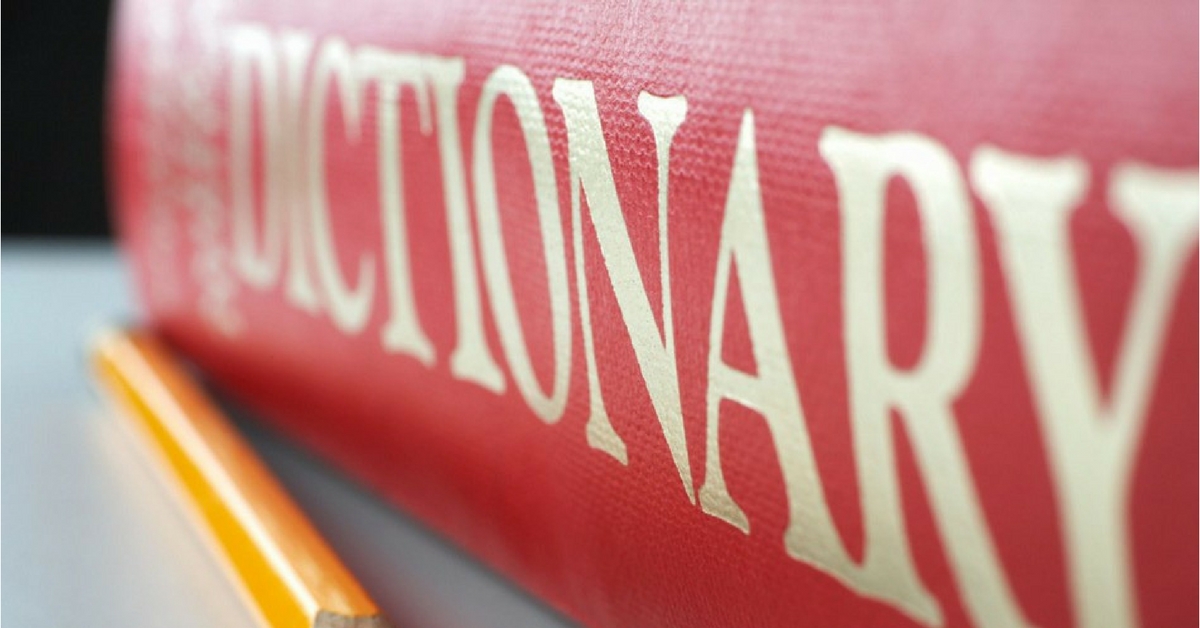I'm no tech genius, but in this day and age, you've got to be at least a little bit tech savvy.
That doesn't mean you need to know how to code a website, but you should be able to fix some minor issues that happen to every computer and cellphone.
Remember, technology was made to be easy to use. If you find it difficult, there's probably something you're doing wrong.
Here are 10 simple solutions to all your daily tech problems:
1. Slow Mouse
If your computer mouse doesn't require batteries, it may freeze up because there's a lot of dust, dirt, or hair underneath. Clean that gunk off using a toothpick, then clean with a Q-tip dipped in alcohol.
2. Slow Internet
I know how frustrating it can be when you're trying to finish a task and your computer or phone is loading applications or websites very slowly.
This is likely caused by too many tabs being open.
3. Phone Not Charging
If your phone is charging slowly or it won't charge at all when you put in the charging cable, it's possible that there's a lot of gunk in there.
I don't know anyone who doesn't just throw around their cables. They are pretty sturdy, but dust and gunk can easily get stuck in there. Make sure you clean it regularly using a toothpick.
4. Wi-Fi keeps turning off
The last place you'd expect to have a Wi-Fi hiccup is in your home. If your Wi-Fi keeps disconnecting, and it isn't your service provider's fault, chances are your router is old or you're too far away from the main router.
Just last week, I spent hours on the phone trying to figure out why this issue persisted. My service provider guided me step by step on how to restart my wireless connection, but to no avail. I decided to change my router, and there you go, the problem got fixed.
5. You get annoying pop-up messages
All you need to do is go in the settings, and patiently go through the tabs to find exactly what you want to turn off.
Just by swiping them away or exiting will not make them go away, as you probably already know.
If you're trying to avoid updates on Windows, select the start button, go to change settings, and disable those important updates.
Learning the quick fix to these next common tech problems will save you time and money!
6. Slow start up
When you get a new computer, everything seems to go smoothly. In a few months time, you have the urge to throw it out the window. You don't, because these things are too expensive. Instead of getting worked up over this, take a moment to analyze the problem.
Chances are that your computer takes forever to start up because you have installed a bunch of programs that open right when you turn it on. For example, my computer took forever to start up because it wanted to open my internet browser, Skype, music player, and a few other programs that were slowing it down. Change this in your settings, and things will go smoothly when you restart your computer.
7. Your printer refuses to follow commands
First, check to see that your printer is turned on and plugged in. If you're like me, you probably unplug your printer when it's not in use so that you can use the outlet for something else.
If that's not the issue, if may be that your printer has a lot of papers in queue. To erase all previous history and get it back and running, go to the start menu and delete anything you no longer want to print. Then restart, and try again.
8. Your computer won't recognize your USB device
First try connecting the device to other USB ports, and if that doesn't work, try on someone else's computer.
Some USB devices are only configured to Mac or Windows. I usually ask someone at Best Buy to see how I can go about fixing this issue.
9. Your cellphone corrects what you write
Some people love autocorrect, and others hate it. If you're the latter, go the settings, inside the general menu, and disable this feature on your phone in the keyboard option.
Sometimes it's better to make a typo than send something you will regret later.
10. You can't log in
The most common reason most people can't log in is because they're using the wrong log in details. If you're 100% sure they are correct, check to see that your "Caps Lock" key is not turned on.